ctst-dev
Create Database Tables
Database Schema
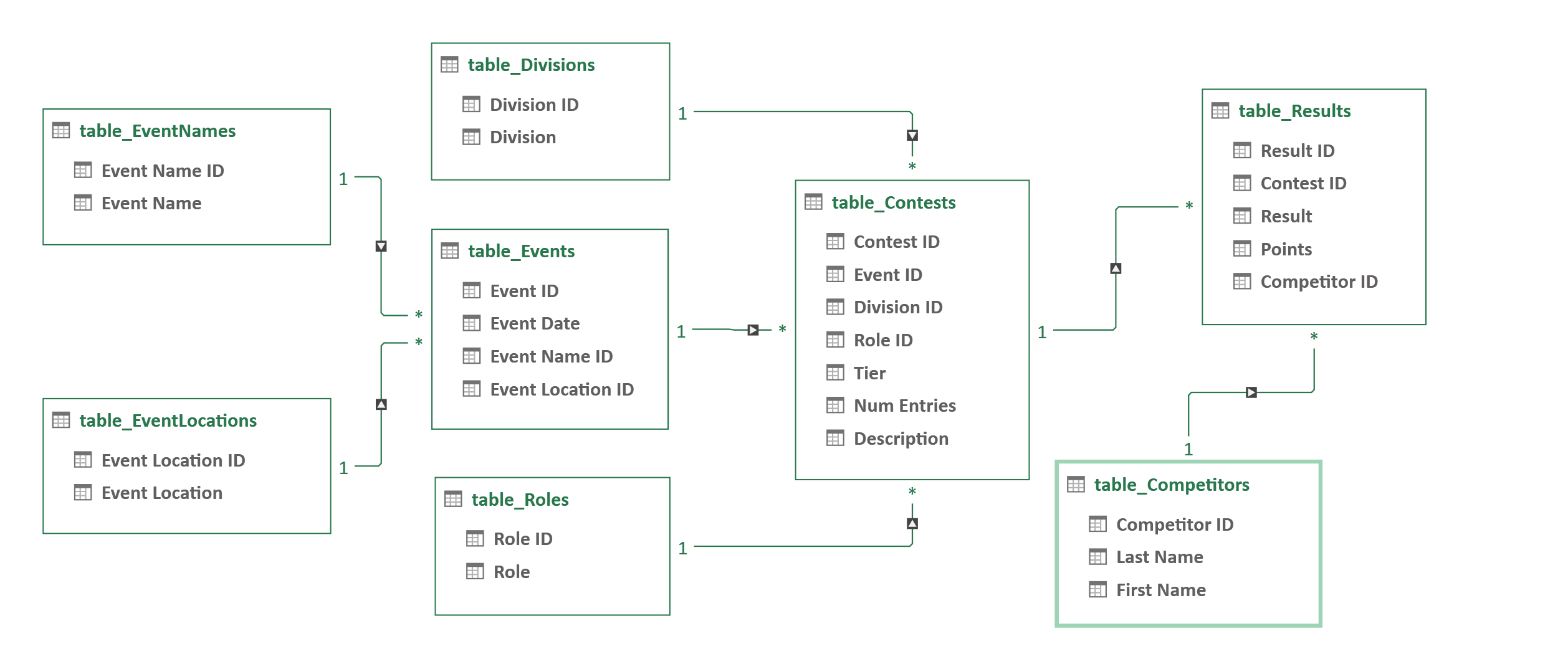
Data Tables
The Master database tables are currently stored in individual CSV files, one for each table, derived from Excel data tables generated using Power Query.
Currently, the “database” (CSV table files) are used “as-is”, to generate a static web site (see the generate_website directory), which can easily be re-generated and re-deployed whenever the data is updated. The CSV files could also be used to set up a database in an actual database management system.
The tables should all be normalized with no data duplication among any tables.
All tables have a numeric primary key ID. Most start at 1, with exceptions such as Competitor ID and Division ID.
It should be obvious what datatype is used for each field: integer, text, or date.
table_Competitors
Contains the CTST-assigned Competitor ID for each competitor, along with their name. Used only in table_Results.
Note that in some cases there may be Competitors that have had multiple Competitor IDs assigned for multiple variations of their name. Work has been done to eliminate duplicate Competitor entries. However, there may still be instances of Competitors with multiple IDs for different variations of their name. These may be addressed in the future if such cases come to light.
-
Competitor ID: Primary Key. Uniquely identifies a CTST Competitor. This is the actual number assigned to a Competitor by the CTST once the Competitor earns their first point (or has a Result entry in the database even if no points were awarded). There are gaps in the Competitor ID assignments. Competitor IDs from the legacy points registry were used unchanged. Some Competitor IDs had to be created for Competitors who were mistakenly omitted from the legacy points registry. New Competitor IDs are assigned using PowerQuery within an Excel workbook in thecreate_csv_newdirectory for all new events.The following Competitor ID ranges currently exist:
- 100 to 1319 : Numbers from original legacy points registry
- 1400 to 1404 : Competitors missing from legacy events
- 1501 to 1658 : Events from Aug 2021 to Aug 2023 (except for Texas Classic 2022)
- 1701 to 1715 : Texas Classic 2022
- 1801+ : Events after August 2023
-
Last Name: Competitor’s Last Name. Not referenced from other tables. -
First Name: Competitor’s First Name. Not referenced from other tables.
table_Contests
A Contest is a combination of an Event (e.g., 2019 Colorado Country Classic), in a given Division (Novice, Intermediate, etc.), for a given Role (Leader or Follower). Leader contests and Follower contests must be tracked separately since the points awarded to Leaders and Followers are based on the Contest Tier, which may be different for Leaders and Followers, and is determined by the total number of contestants that competed in that Division (in ALL heats) as a Leader or as a Follower.
-
Contest ID: Primary Key. Uniquely identifies a Contest. Only used intable_Results. -
Event ID: fromtable_Events. -
Division ID: fromtable_Divisions. -
Role ID: fromtable_Roles. Tier: Contest Tier. Not referenced from other tables. Used as a record of which Tier was used when assigning competitor points at the time the contest was held. Not directly used to compute competitor points. Current Tier values:0: Fewer than 5 entrants, or any non-pointed Contest (e.g., Masters or Sophisticated)1: At least 5 but less than 13 entrants2: At least 13 but less than 31 entrants3: At least 31 entrants
Currently, assignment of Tiers to Contests is considered a data entry function. Therefore, there is no separate Tier Table. This gives the flexibility to change the Tier points assignments in the future without affecting previously assigned points and Tier values. For legacy data (2020 results and earlier), the Tier value was solely derived from the Points assigned to the contest first-place winner in the Points Registry, as the number of leader/follower entries, and hence the Contest Tier, was not known in many cases.
-
Num Entries: Number of contestants who competed (in ALL heats, not just the Finals). Not referenced from other tables.The total number of leaders or followers who competed in this contest. For legacy data (2020 results and earlier), this value was not used and was set to -1 (to indicate an undefined value), as the leader/follower counts were not available for all contests.
Description: Not presently used, but intended to add additional Contest information, e.g. can be used to indicate a combined-division contest, e.g., “Intermediate/Advanced”, since for combined Contests, the Division ID intable_Contestswill only be the lower of the two Divisions, i.e. the one in which points were awarded, and there is no other way in the database to denote a combined contest.
table_Divisions
Division ID: Primary Key. Uniquely identifies a Division. Only used intable_Contests. For ease of reporting and computing a competitor’s currently-assigned Division, the non-pointed Divisions are grouped first, followed by the pointed Divisions (“Novice” and above). Gaps in the assigned IDs permit future divisions to be used, e.g., Juniors, Invitational.10: Newcomer20: Sophisticated30: Masters40: Novice50: Intermediate60: Advanced70: All-Stars
Division: Division Name.
Note that because there have not yet been any “All-Stars” contests held so far, there may not yet be a table entry for “All-Stars”.
table_EventLocations
For consistency in reporting and use as a data entry lookup-table, each location in which an Event was held has its own table entry.
-
Event Location ID: Primary Key. Uniquely identifies an Event’s location. Only used intable_Events. -
Event Location: Event location (City, State; City, Province; or County, State).
table_EventNames
For consistency in reporting and use as a data entry lookup-table, each named event has its own table entry. This is separate from table_EventLocations to allow events such as World’s to be grouped without regard to the fact that the event was held in multiple locations.
-
Event Name ID: Primary Key. Uniquely identifies a named Event. Used intable_Events. -
Event Name: Not used in other tables.
table_Events
Each time an event is held there will be a separate Event entry for the Event on that date. If desired, other fields could be added to this table in the future, e.g., Event organizer name, contact info, web site, etc.
-
Event ID: Primary Key. Uniquely identifies an event. Used intable_Contests. -
Event Date: The starting date of the Event. -
Event Name ID: fromtable_EventNames. -
Event Location ID: fromtable_EventLocations.
table_Results
The lowest level of detail in the Points database is the Result record. A Result record is required for each placement in the Final heat of any Contest in which points are awarded. A Result entry is not required if no points were awarded. However, there is nothing to preclude creating a Result entry for all Competitors in the Final heat, or for Contests in the non-pointed divisions (e.g., Masters), as long as the Competitor is assigned a Competitor ID. The Points value assigned to a Result is determined by the data entry function, and is not automatically derived from the Result/Tier. This allows future changes to the points/tier levels without affecting existing points awarded.
-
Result ID: Primary Key. Uniquely identifies a result. Not used in other tables. -
Contest ID: fromtable_Contests. -
Competitor ID: fromtable_Competitors. -
Result: Competitor’s placement in the Contest’s Final heat (1 = First place winner, etc.) -
Points: Points assigned to the Competitor in the Contest based on the Leader/Follower Contest Tier.
table_Roles
In the legacy Points Registry, each competitor was listed in EITHER the Men’s OR the Women’s Points Registry. The new database design is more flexible, and allows a Role to be used instead (L/F, Leader/Follower, Lead/Follow, etc.) Competitors can accrue points in either or both roles, as allowed by the rules in effect for each Event.
-
Role ID: Primary Key. Uniquely identifies a Role, currently Leader (1) or Follower (2). Only used intable_Contests. -
Role: The name of the Role: “L” or “F”.
Database Creation
create_db_tables.xlsx is an Excel workbook that uses Power Query to generate the database tables.
This Excel workbook uses as its data source the CSV file, points_latest.csv, in the create_csv_new directory, a combined file containing all Leader and Follower points data, for both old and new contest data.
To (re-)generate the Excel data tables for the database in the Excel workbook, update the Data Source, then re-run the Power Query queries:
- Open the file,
create_db_tables.xlsxin Excel - If the message
SECURITY WARNING External Data Connections have been disabledappears, clickEnable Content - Navigate to
Data > Get Data v > Data Source Settings... - Click
OKto trust the source of the file - In the Data source settings dialog, click on the entry for the
points_latest.csvfile - Click
Change Source... - Select
Browse...under File path - Navigate to the directory containing the
points_latest.csvfile - In the Import Data dialog, select the
points_latest.csvfile, then clickImport, thenOK, thenClose - On the Data ribbon, click
Queries & Connections, then, still on the Data ribbon, clickRefresh All v - Wait for the data tables to finish loading on the Queries & Connections pane
- Click
FilethenSaveto save the updated workbook
The actual CSV files for the data tables are not written out automatically when Power Query is run. Each CSV file must be manually saved from its corresponding table/worksheet in the Excel workbook.
Open create_db_tables.xlsx in Excel, then for each of the table_ worksheets (except for base_data):
- Select the
table_...worksheet - Click
File > Save As - Click
More options... - Under
Save as type:selectCSV (Comma delimited) (*.csv), halfway down the list - IMPORTANT: DO NOT select the CSV UTF-8 type, which appears earlier in the list than the non-UTF-8 type
- Change the
File name, e.g:table_Competitors.csv - Navigate to the database directory, e.g.
db_tables_MASTER - Click
Save, thenYesif overwriting an existing file, thenOKto save only the active sheet
To view the actual Power Query queries used to generate the data tables, update the Data Source as described above, then:
- Open the file,
create_db_tables.xlsxin Excel - Navigate to
Data > Get Data v > Launch Power Query Editor... - Click
OKto trust the source of the file - Click on entries in the
Querieslistbase_datacontains all Result records with all data fields filled in- Each
table_...query is generated usingbase_dataas a Reference query - The steps making up each query can be viewed under
APPLIED STEPSin the Query Settings pane on the right - Some steps have a gear icon to view the dialog box used for that step
- Expand the formula bar to see the details for a given step
- Select
View > Advanced Editorto view the details for all steps making up the selected query